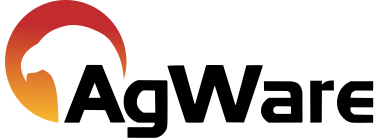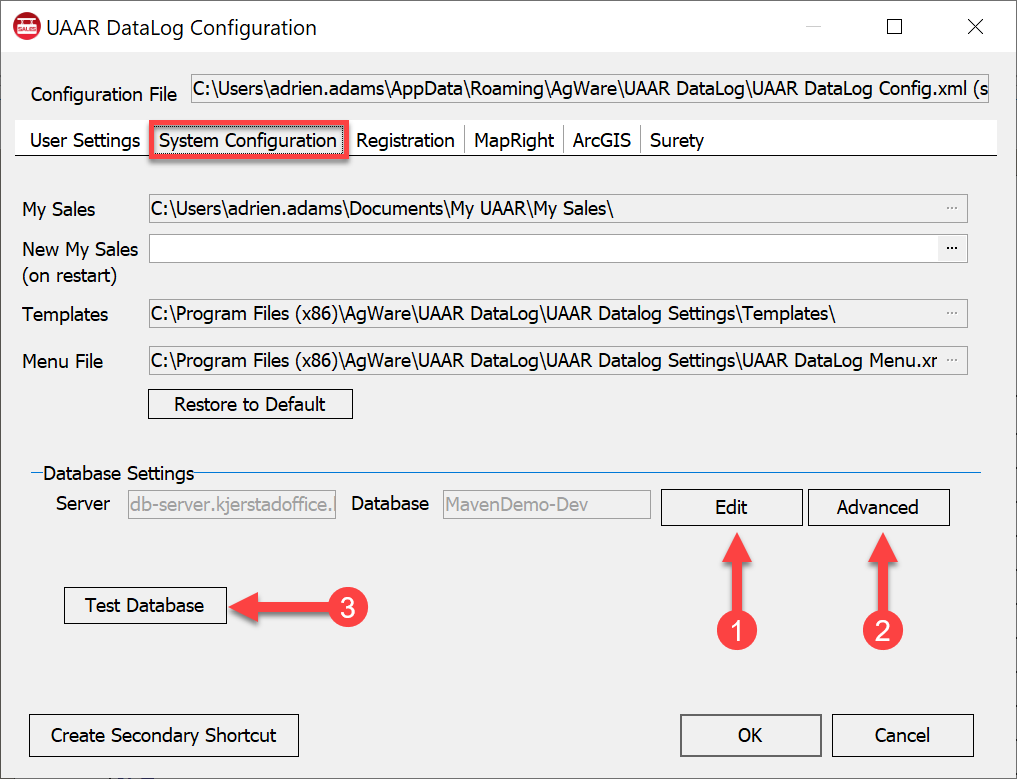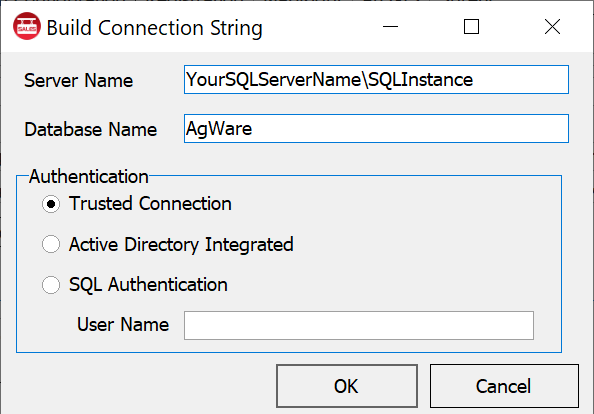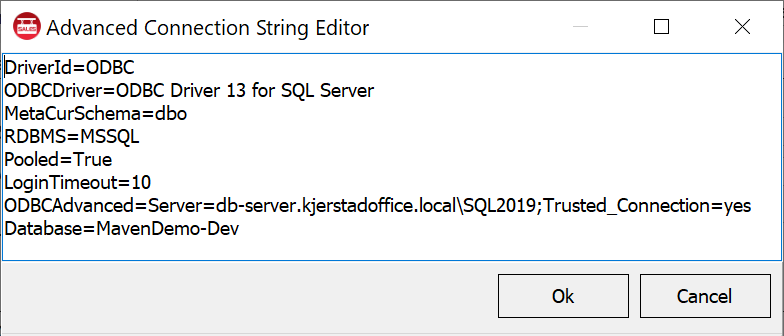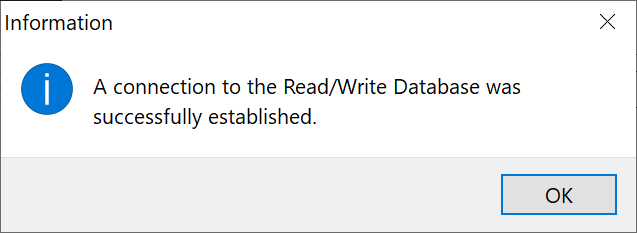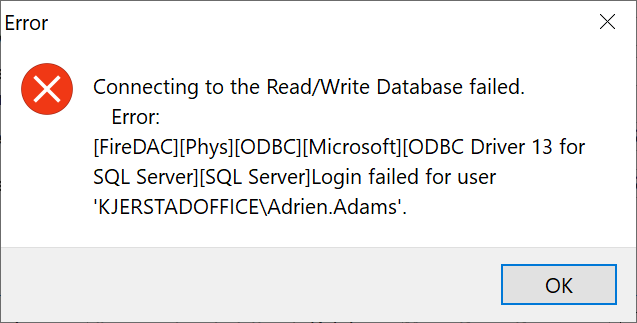IT Support Tasks
![]()
Database Connection Setup
After the database administrator has moved the AgWare SQL database to the new server it will be necessary for an IT Support Technician to help the users change their connection strings in the AgWare software to point to the new database location.
In this step we will change the user’s database connection string to point to the new database.
Open the AgWare DataLog.
Select the Edit / Configuration menu item.
Select the SystemConfiguration tab.
|
|
1. Edit - opens a dialog for editing the connection string. Enter the server\instance name and the database name and select authentication method 2. Advanced - Manually set DriverID, ODBC driver, MetaCurSchema, pooled, Login Timeout and the server/database names
|
3. Test Database - Test the database for connection. It will either be successful
or it will give info as to why it DataLog cannot connect.
|
Repeat this process for each user who needs to connect to a new database.