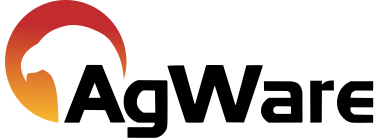Transfer Sales
![]()
There are several options for transferring sales in DataLog, and they can be found under the Transfer Sales button.
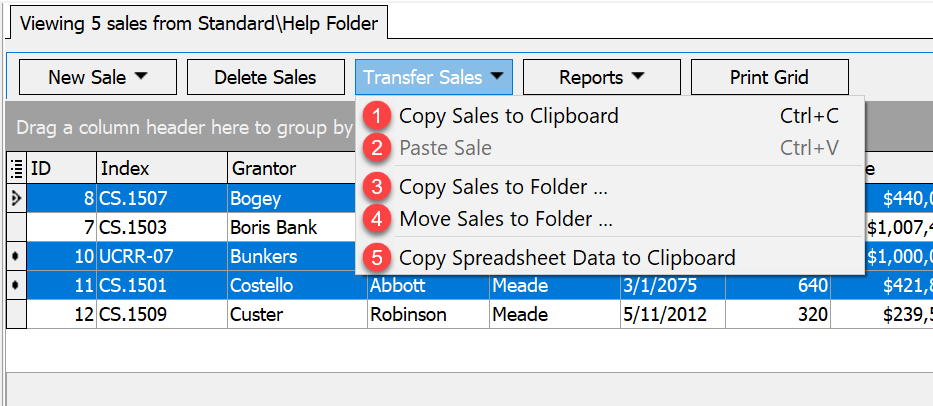
1. Copy Sales to Clipboard: copies the currently selected sale(s) to the computer’s clipboard which then can be pasted into ClickForms or another sales folder.
2. Paste Sale: pastes the sale(s) that is on the computer’s clipboard into the current sales folder.
3. Copy Sales to Folder: copies the currently selected sale(s) to a different folder. A dialog window will pop up allowing the user to choose the desired sales folder to copy the sale(s) into.
4. Move Sales to Folder: moves the currently selected sale(s) to a different folder. A dialog window will pop up allowing the user to choose the desired sales folder to move the sale(s) into.
5. Copy Spreadsheet Data to Clipboard: copies the currently selected sale(s) spreadsheet data to the computer’s clipboard. You can then paste the sale(s) into Microsoft Excel.
Note: To transfer the selected sale(s) into a ClickForms appraisal report, choose Copy Sales to Clipboard; then choose the Paste Special button on the Home tab of the ribbon in ClickForms to complete the transfer.