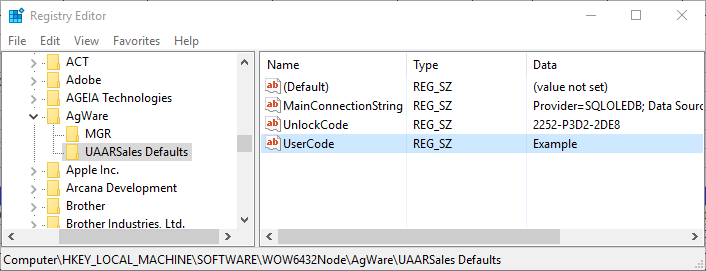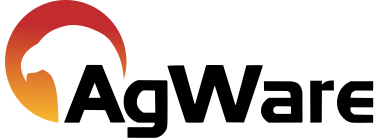Defaulting New User Configuration Settings
![]()
In enterprise environments it can be useful configure AgWare software prior to the end users opening the software for the first time. To accomplish that AgWare checks for a set of registry entries for override values before configuring defaults for a new user. These registry entries must be created and deployed using your own methods. There is no way to set these defaults in the AgWare installers.
The following values are used to configure a new system. Users can choose to override them with their own values. Users can click an “Import Defaults” button at the bottom of the configuration screen to overwrite their values with the values set in the “Defaults” registry. This button will not be visible unless the defaults registry key is present on the computer.
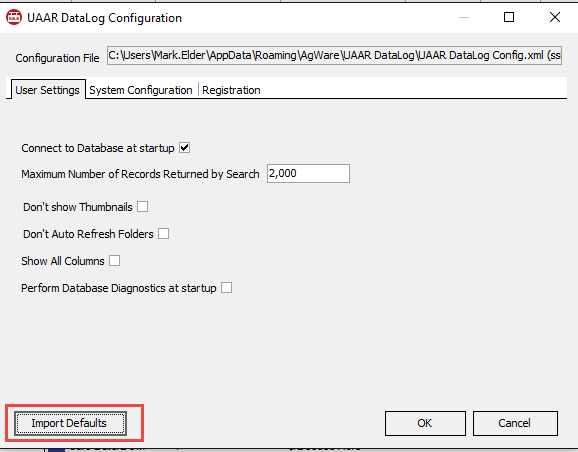
AGWARE DATALOG DEFAULT SETTINGS
Under HKEY_LOCAL_MACHINE
For 32 bit operating systems use:
\Software\AgWare\UAARSales Defaults
For 64 bit operating systems use:
\Software\WOW6432Node\AgWare\UAARSales Defaults
The following values can be set under the “UAARSales Defaults” key
The first three are the most common that would be set:
- UserCode: string;
- UnlockCode: string;
- FireDacConnectionString: string;
The entire string found in Edit→Configuration→System Configuration→Advanced needs to be used as shown below..
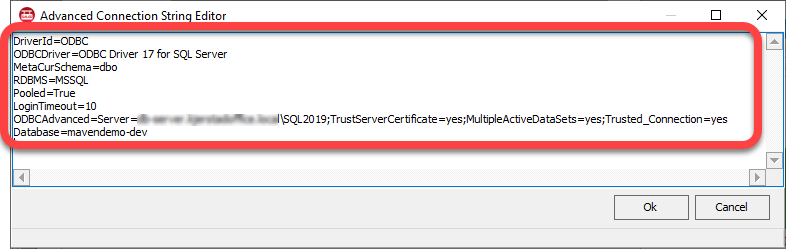
*Note: When adding the FireDacConnection string key, it need to be a Multi-String Value key type REG_MULTI_SZ

This will give users a multi-line editor where the connection string can be copied and pasted directly from a working version of DataLog like this:
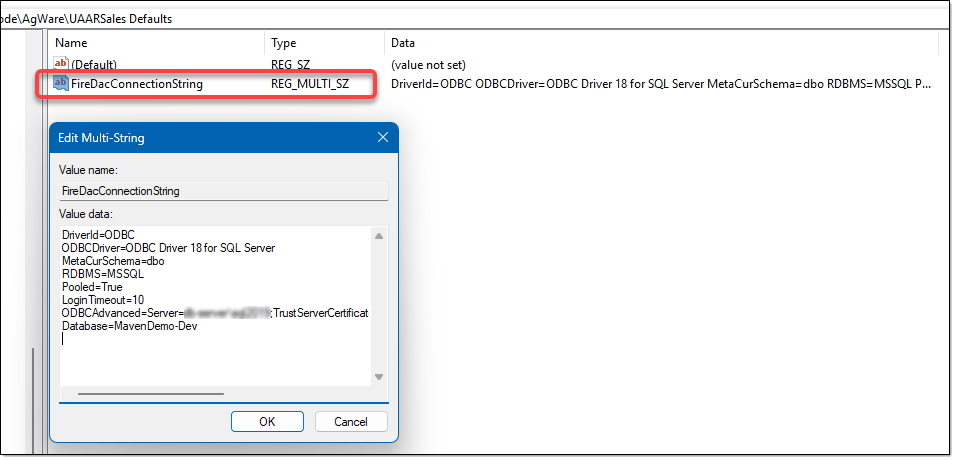
The remaining items are less common but can still be configured. There is no need to create an empty value for these items if they are not being use. Anything that is missing from the registry key will have AgWare defaults applied.
- OfflineDirectory: string;
- ReadOnlyConnectionString: string;
- NetworkDbPath: string;
- MaxSearchRecordCount: integer;
- OnlineOnStart: string (True/False);
- NoThumbnails: string (True/False);
- UsePhysicalForAgeLife: string (True/False);
- UseFunctionalForAgeLife: string (True/False);
- UseExternalForAgeLife: string (True/False);
- MathInputMethod: integer;
- DefaultMapPolygonColor: integer;
Here is an example of the values as they would be set in the Registry Editor: