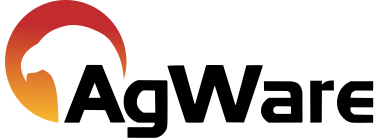Dropbox Integration Video

Dropbox Integration Video
This tutorial video will show you the steps to create a link between your DataLog and a Dropbox account.
Dropbox is an internet or cloud-based file synchronization tool that is free for up to 2 GB of data storage. Files of any size and type can be shared via Dropbox “shared” folders. This eliminates the need to email files like sales, documents, and images. With Dropbox synchronization, once a file and/or folder is updated, it is updated for everyone with whom the file and/or folder has been shared.
AgWare DataLog includes the option to use an integrated link that simplifies the process for using Dropbox to share DataLog sales. The first step to setup Dropbox sharing, is for each user to install the DropBox App from the Dropbox website –https://www.dropbox.com/install.
After installing the program, you will need to sign into your DropBox account. If you do not have a DropBox account yet, you can click on sign up in the sign in window.
Now we’re ready to create the link between DataLog and Dropbox. The first step is to open DataLog. Click on the folders tab and choose create link. This will bring up a new window. The first option you will need to set is the folder name that will appear in DataLog. You can name the folder whatever you would like. AgWare uses “Shared Sales” as the default name. The second option you will need to set is the link to the directory. This should automatically be routed to the default path for your Dropbox folder appended with the name typed in the New Folder Name field. If it is not, simply click on the browse button, and navigate to the correct path. Once you have named your new folder and selected the link to directory, click create link. You should then see the shared folder appear in your folder directory. You will see a small, overlay icon on the folder – this indicates that this is a shared folder. You can easily add sales to this folder by transferring them from another folder, or simply by entering new sales. Any sales that you add to your Shared Sales folder in DataLog will automatically sync to your online Dropbox account when an internet connection is present. They will also sync to the other member’s Dropbox shared folder.
To share the folder, navigate to the newly created folder using File Explorer. Then right click on the folder and choose Share. Then enter the email addresses of each user you would like to share the folder with. The person(s) that you are trying to share with must accept your share before they create the link in DataLog.
To recap, you can create a shared sales folder in DataLog by using Dropbox integration. If the initial, free 2 GB of storage is not enough for you, you can purchase additional storage space from the Dropbox website. If you are the owner of a shared folder, you may choose to un-share that folder at any time. If you are just a user in a shared folder, you can choose to leave a shared folder at any time. Un-sharing and leaving a shared folder is done by right-clicking the folder and clicking share. In the Share dialog, simply click the dropdown next to the person to be removed and select Remove. One important thing to note is that an internet connection is always required for your shared sales Dropbox folder to sync. Any subfolders that you create under your shared sales folder will also be shared. You can also use Dropbox shared folders (not linked to DataLog) to share ClickForms reports, documents, images, etc.
I hope this tutorial was helpful for you today. If you have any questions or comments, please don’t hesitate to give us a call at 605-787-7871, or send an email to support@uaar.net.