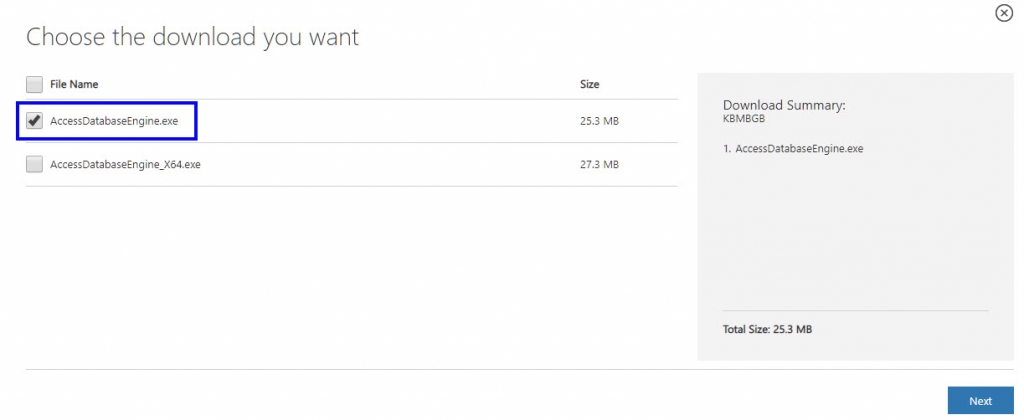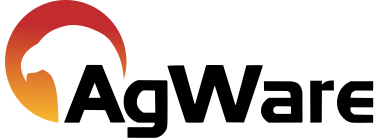Excel Integration Problems
![]()
SITUATION:
When trying to load an Excel sheet into the DataLog Excel Conversion section, users get an error with the following exception message:
[FireDAC][Phys][CData]-314. Cannot load vendor library [C:\Users\UserName\AppData\Local\Temp\CDataExcel8565\win32\CData.Fire.Excel40.dll]. The specified module could not be found.
EXPLANATION:
the Microsoft 2010 VC++ runtime is needed for the Excel import. Most computers will already have this installed. However not all PCs may have this.
SOLUTION:
Install the Visual Studio 2010 VC++ Runtime from here to get Excel to Work:
https://download.microsoft.com/download/1/6/5/165255E7-1014-4D0A-B094-B6A430A6BFFC/vcredist_x86.exe
Note: The current version 2022 of the runtime will not work, the 2010 version is required.
SITUATION:
The Excel worksheet keeps refreshing DataLog data that the user wants saved.
EXPLANATION:
Excel keeps track of when specific cells need to be refreshed and will “call” the correct functions.
This causes problems when a permanent copy of exported data is desired.
Further, if changes were made to a worksheet, at a later date, the sale might no longer exist in the database.
The result is cells filled with the “NoSale# error code.
If the sale number does exist, then the current data will be overwritten with the new data from DataLog.
SOLUTION:
To prevent the problem, copy the data from the master spreadsheet to another spreadsheet.
Use Paste Special; select Values and number formats so that formulas are stripped; then paste the actual calculated values.
The spreadsheet can now be changed without DataLog refreshing the data.
Continue to use the original spreadsheet to import different sales if needed.
SITUATION:
The DataLog Excel integration feature is not working properly after upgrading one PC to a newer version of Excel; using multiple PCs.
EXPLANATION:
The problem occurs as the result of opening the spreadsheet in a different version of Excel. Excel re-fires the math.
SOLUTION:
a) Update Excel on the computers that are “behind.”
b) When creating the spreadsheet on one PC after having brought in the comp sales data needed, copy the cells with data and paste over the top of the existing information so that the formulas are overwritten with just the numbers and text.
When doing the paste, use the “Values and Number formats” paste special option.
c) It may be possible to mark the spreadsheet as read-only on the one PC and then use the paste options (mentioned in “b” above) to paste “special” into a new spreadsheet
SITUATION:
When adding a Data Map, the cursor spins and no files are visible
EXPLANATION:
Excel Driver is missing.
SOLUTION:
You will need to install the updated Microsoft Access Database Engine 2010 Redistributable.
Before starting the process, close DataLog completely. Then, visit the Microsoft Access Database Engine 2010 Redistributable download page. This will open in a new browser window. Once the page loads, click the orange download button.
This will pop up a small window prompting you to choose between the 32 bit and 64 bit database engine. Make sure to choose the 32 bit option, and click next.