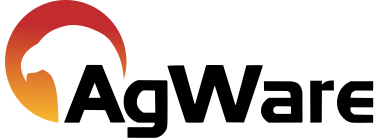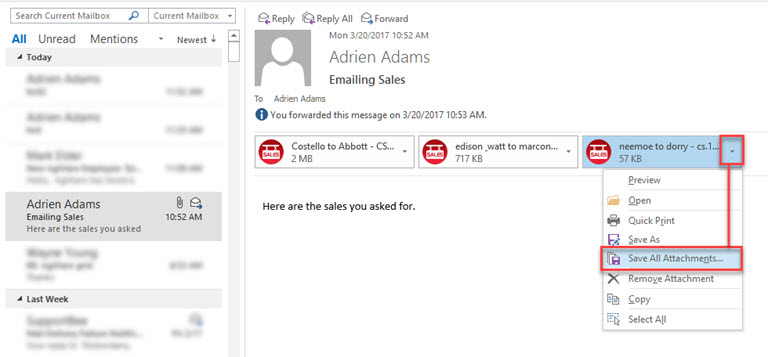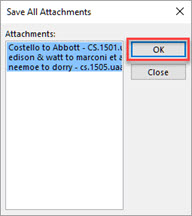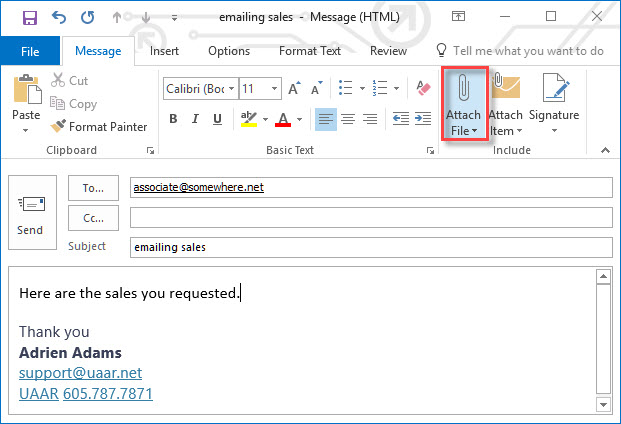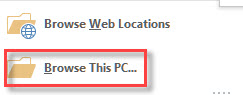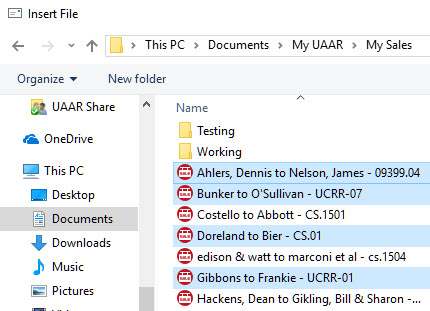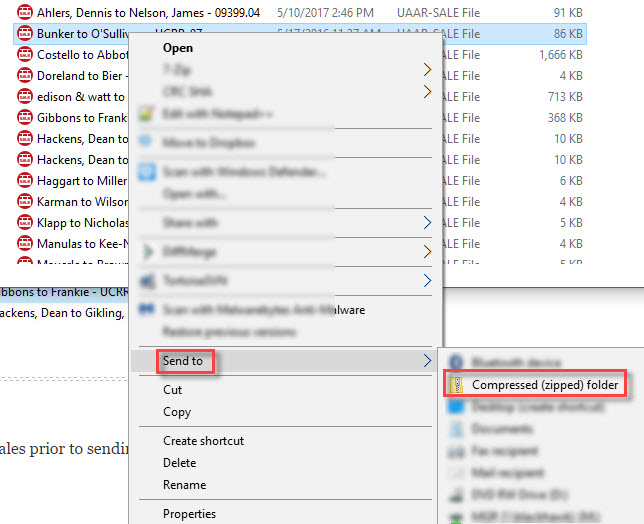Import Sales From Email
![]()
To Save Sales that have been sent to you:
First, ensure that you have DataLog open, along with the email containing the sales. If you are not able to simply drag and drop the sale(s) from the email into the desired folder in DataLog, you must manually place the sales into DataLog.
* You can find your specific My Sales location by double clicking the path displayed in the lower right of the sales grid.
This will take you directly to your my sales location without you having to navigate to it.
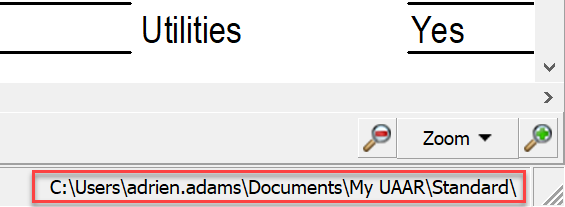
Microsoft Outlook:
|
|
Then navigate to your My Sales Folder (Default location is This PC → Documents → My UAAR → My Sales) and click OK.
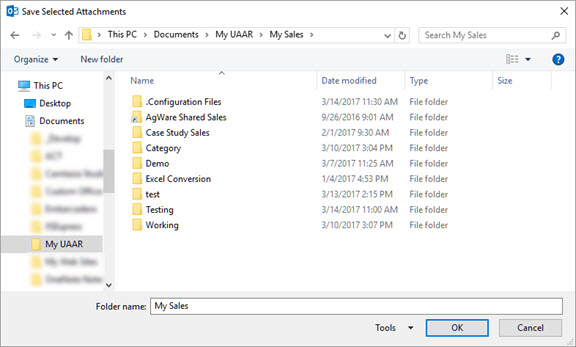
*If the folder is a zipped folder, you will have to extract the folder before you can see the sales.
You may need to change folders and go back or restart DataLog to see the new sales.
For webmail (Gmail, Hotmail, Live, Yahoo, Aol, etc.):
To save from web based email, find the Download All option in the message and click it.
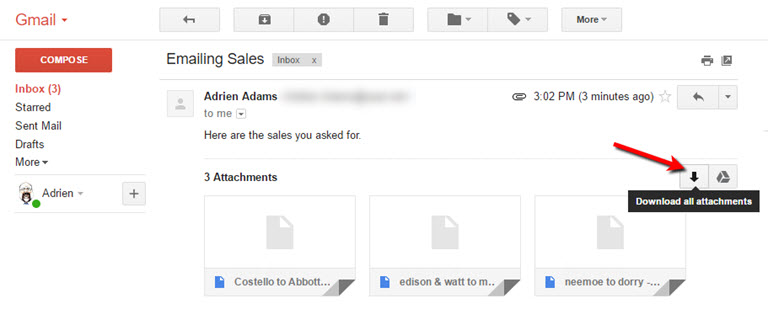
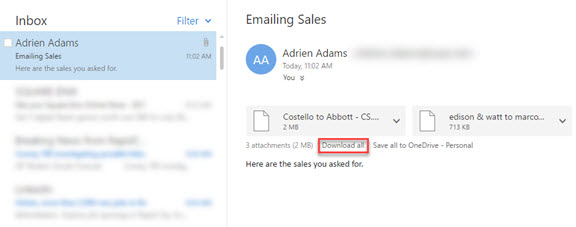
Then navigate to your My Sales Folder (Default location is This PC → Documents → My UAAR → My Sales) and click OK.
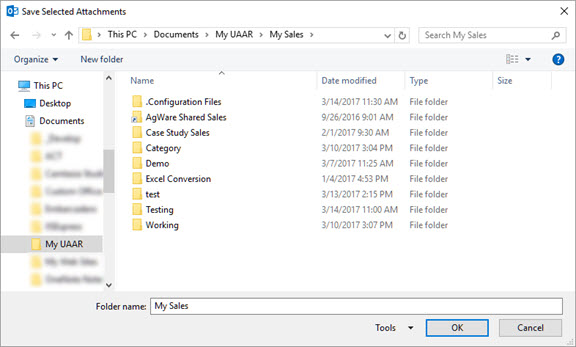
You may need to change folders and go back or restart DataLog to see the new sales.
To Send Sales to Someone:
|
Open a new email, fill out recipient and subject line as well as any verbiage in the body,
|
Click Browse this PC
|
*Note:
Most email programs have a size limit for attachments (see table at the end of this article). You may need to compress the sales prior to sending.
|
Select the sale and right-click on it. Hover over Send To, then select Compressed (zipped) folder.
|
Email Size Limit Table
|
EMAIL PROVIDER |
MAXIMUM EMAIL SIZE LIMI |
|
Gmail |
25Mb (per email sent or received) |
|
Outlook.com and Hotmail |
10Mb (per file attachment) or 300Gb (only for files attached via SkyDrive!) |
|
Yahoo Mail |
25Mb (per email) or unlimited (only for files attached via DropBox – limited by your DropBox account size) |
|
AOL |
25Mb (per email sent or received) |
|
Mail.com |
50Mb (per attachment) and 10Mb (per file) |
|
Zoho Mail |
12Mb (per email) and 10Mb (per file) |
|
GoDaddy Workspace |
30Mb (per email) and 20Mb (per file) |
|
EMAIL CLIENT |
MAXIMUM EMAIL SIZE LIMIT |
|
Microsoft Outlook |
20Mb (per attachment) |
|
Mozilla Thunderbird |
unlimited |
|
Windows Live Mail |
10Gb (per email) and no more than 50Mb per file attached |