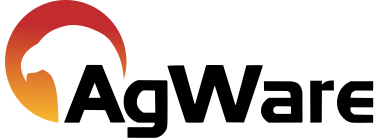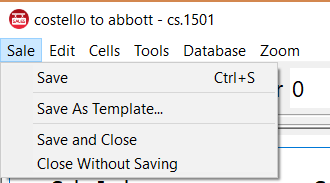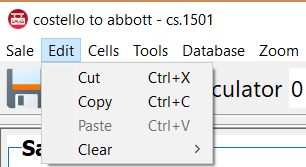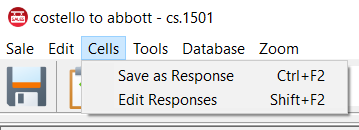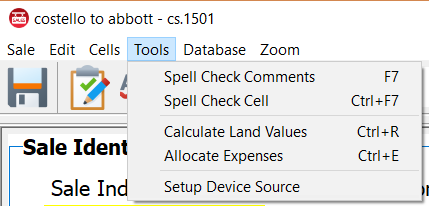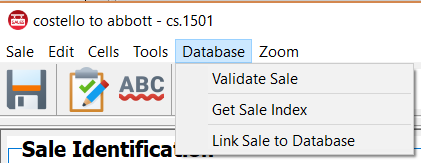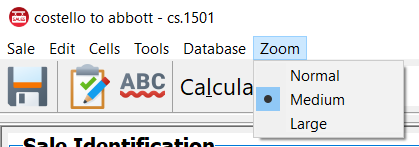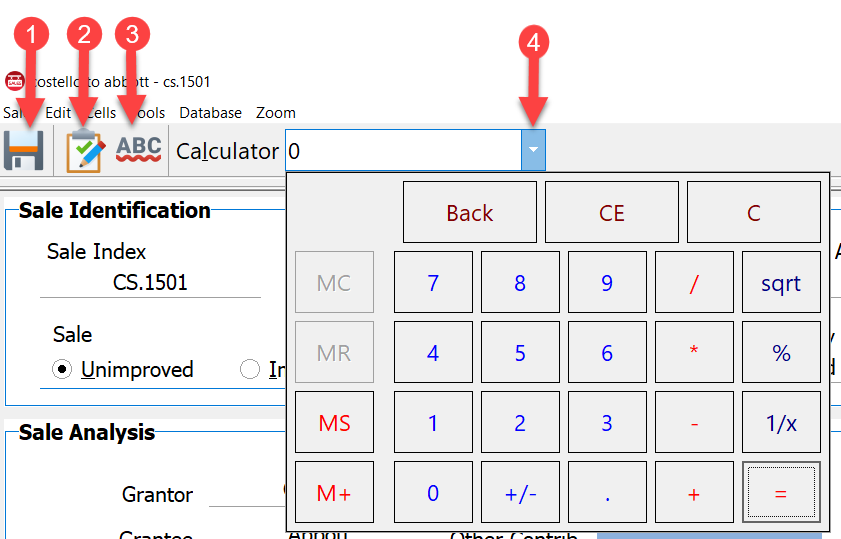The edit sale window has its own menus and toolbar buttons.
Menus
|
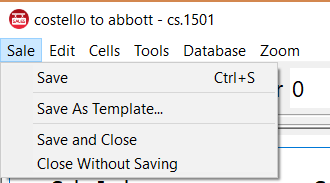
|
Sale Menu
Save: saves the current sale.
Save As Template: save the current sale as a custom sale template.
Save and Close: saves and closes the current sale.
Close Without Saving: Closes the current sale without saving any changes.
|
|
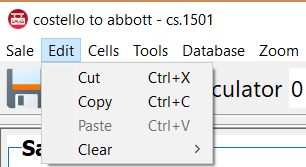
|
Edit Menu
Cut: cuts currently selected text to the clipboard.
Copy: copies current selected text to the clipboard.
Paste: pastes the text from the clipboard into the current cell.
Clear: clears values for land, permanent plantings, income/expenses, improvements, discounted cash flow or attachments.
|
|
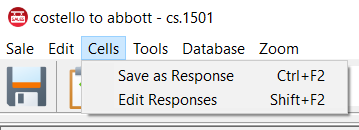
|
Cells Menu
Save as Response: saves the contents of the current cell to a stored drop-down list of responses for a given cell.
Edit Responses: opens the stored list of responses for the current cell, providing editing options for the list.
|
|
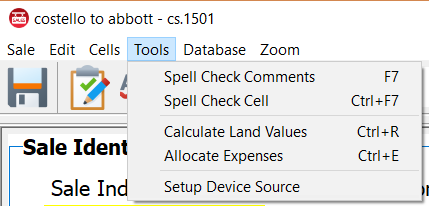
|
Tools Menu
Spell Check Comments: checks the spelling over all comment fields on the sale sheet.
Spell Check Cell: checks the spelling in the current sale sheet cell.
Calculate Land Values: auto calculates the land values in the land mix analysis section.
Allocate Expenses: auto allocates the expenses in the income analysis section.
Setup Device Source: opens a dialog box to enable device connects such as a scanner.
|
|
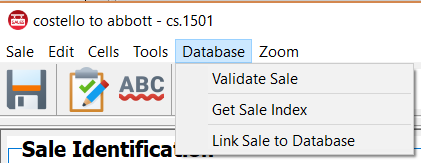
|
Database Menu (Enterprise Users Only)
Validate Sale: validates the current sale against the business and database rules.
Get Sale Index: fetches the next available unique index number from the database.
Link Sale to Database: used to link a newer sale to an existing one in the database; this is rarely used.
|
|
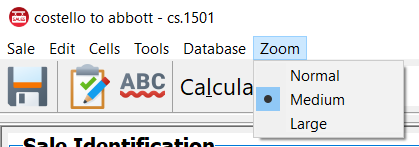
|
Zoom Menu
Normal: normal zoom; 100%.
Medium: medium zoom; 125%.
Large: large zoom; 150%.
|
Toolbar Buttons
|
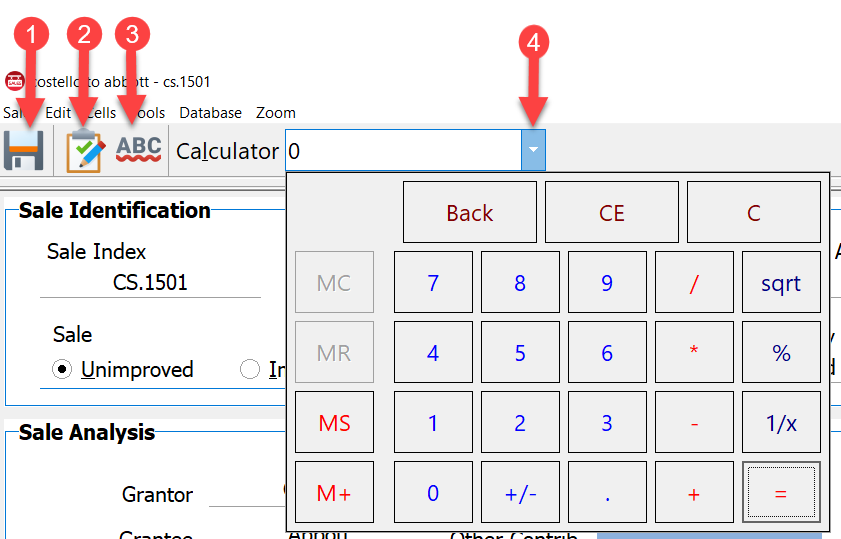
|
1. Save: saves changes to the current sale.
2. Validate: enterprise users only; validates the current sale against the business and database rules.
3. Spell Check: spell checks all comment fields.
4. Calculator: opens the built in calculator.
|
![]()