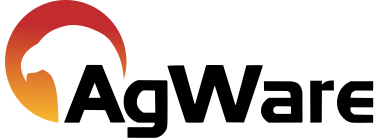Sale Viewer
![]()
The Sale Viewer is located in the lower right hand section of DataLog. The currently highlighted sale in the sales grid is displayed in the sale viewer. The viewer allows the user to view the sale data without having to open the sale.
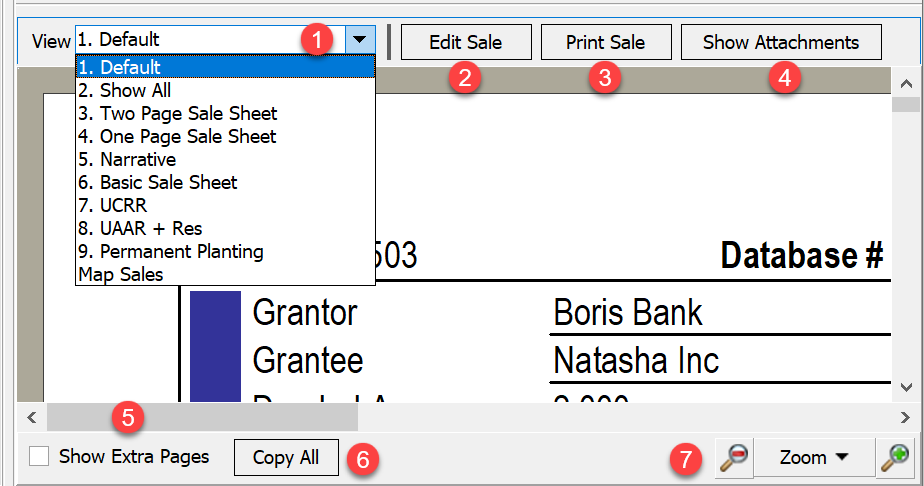
1. View - There are multiple sale views available; change the view by choosing an option in the drop down list.
2. Edit Sale - This edits the currently selected sale.
3. Print Sale - Prints the sale to a printer or PDF. Whatever is in the sale viewer window will be printed as seen in the viewer.
4. Show/Hide Attachments - Clicking show attachments opens the attachment viewer. The button will turn to hide attachments when attachments are shown clicking it will hide the attachments.
5. Show Extra Pages - Checking this displays the expanded fields for improvements and the photo pages.
6. Copy All - Clicking this copies the content of the sale viewer to the clipboard.
7. Zoom - Sets the zoom level of the sale viewer.
When the attachments are shown, they appear below the sale viewer.
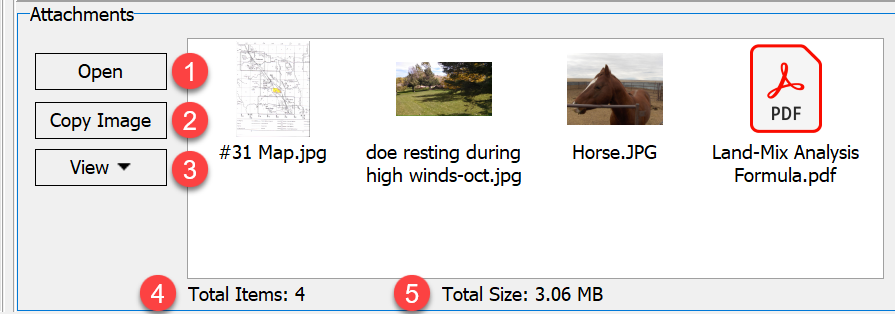
1. Open - Opens the currently selected image in the users default image viewer.
2. Copy Image - Copies the currently selected image to the clipboard.
3. View - Toggles the attachments to show as thumbnails or view the details.
4. Total Items - The total number of attachments in the sale.
5. Total Size - Displays the total size of all attachments.