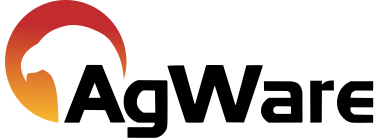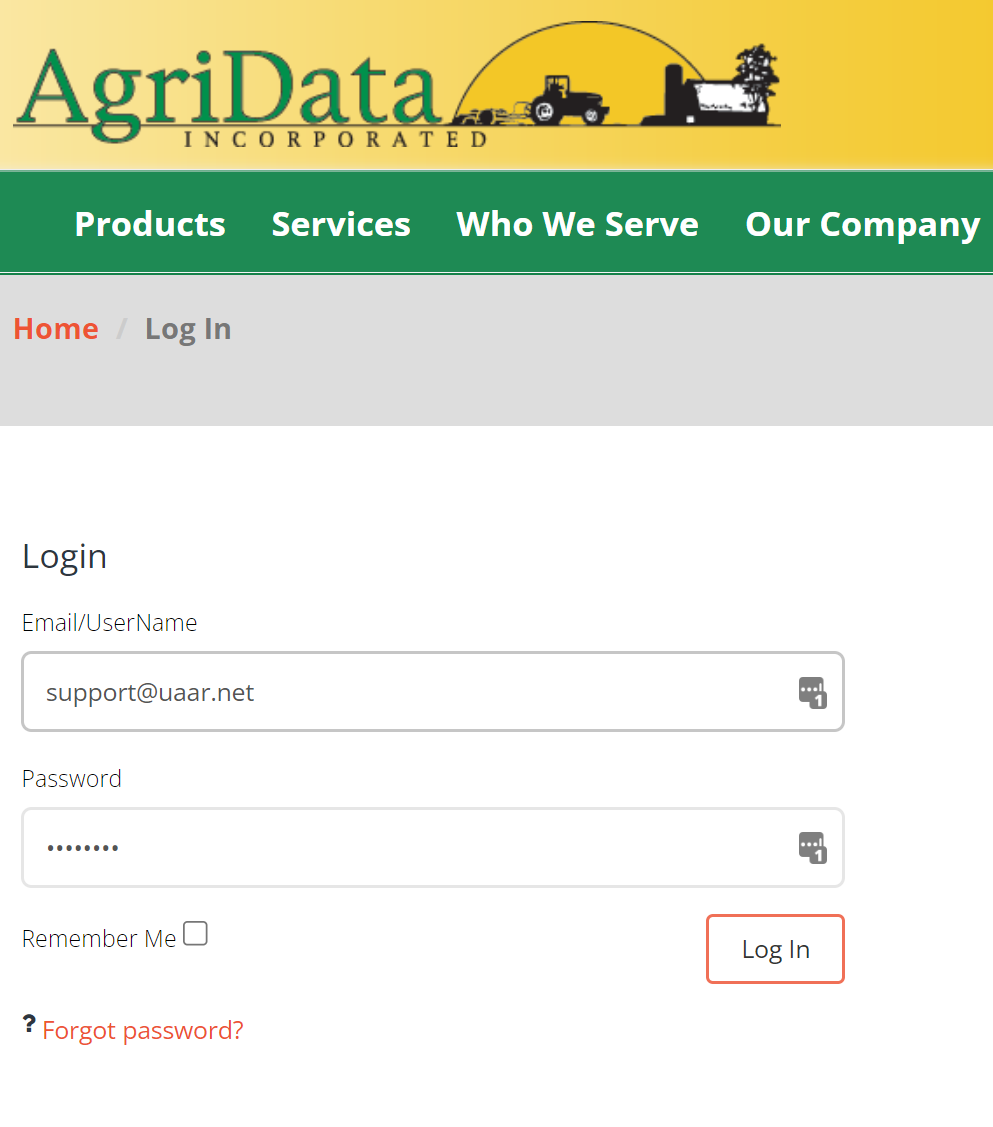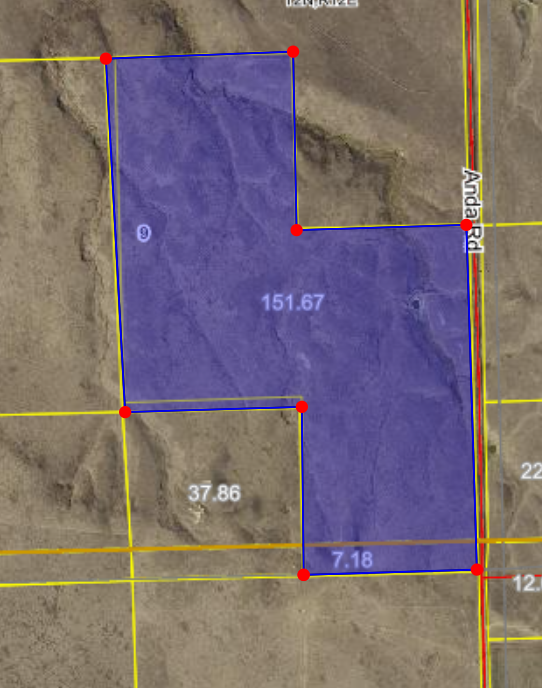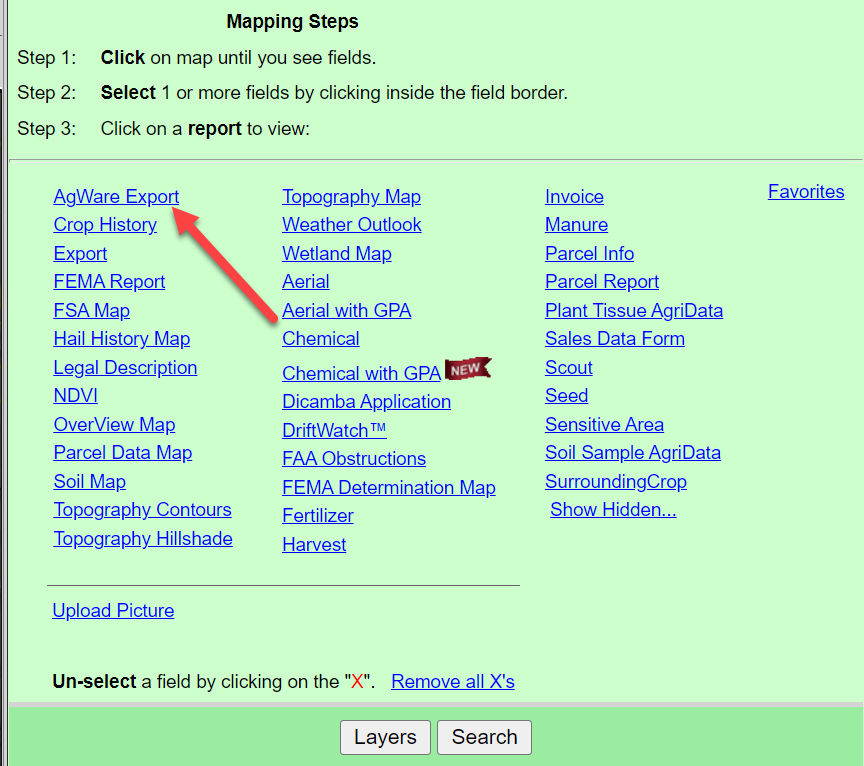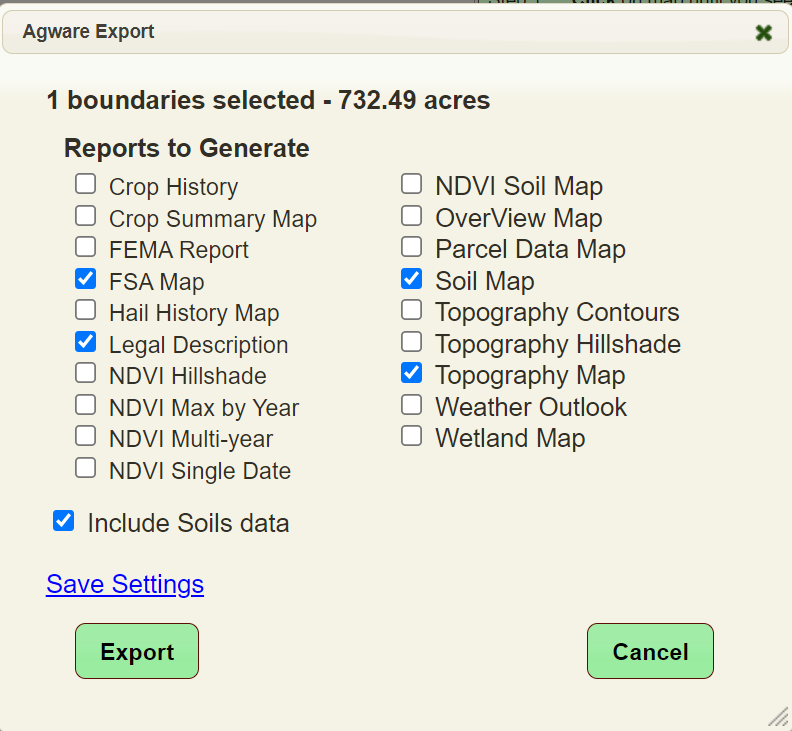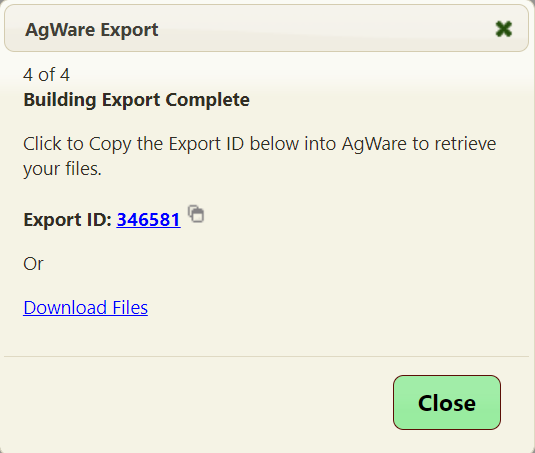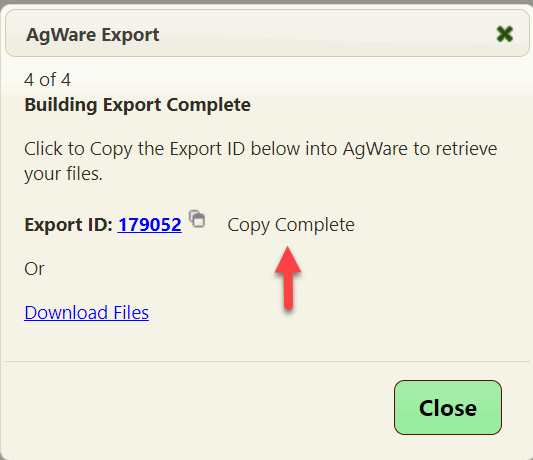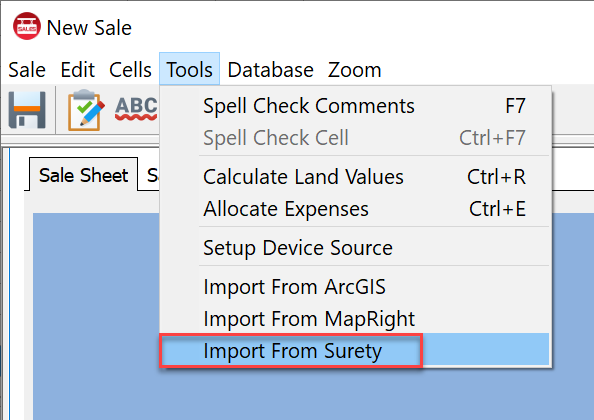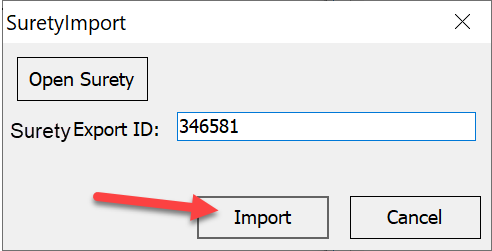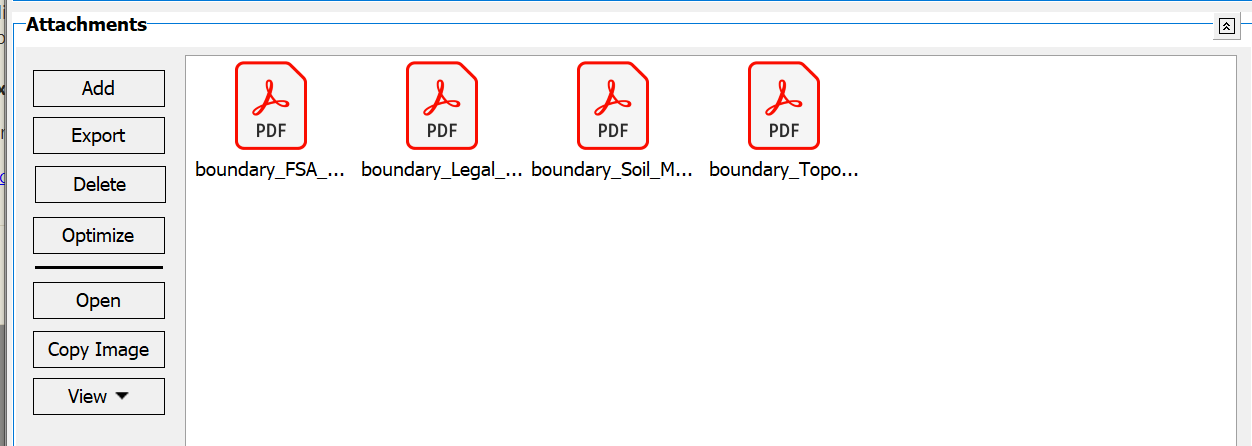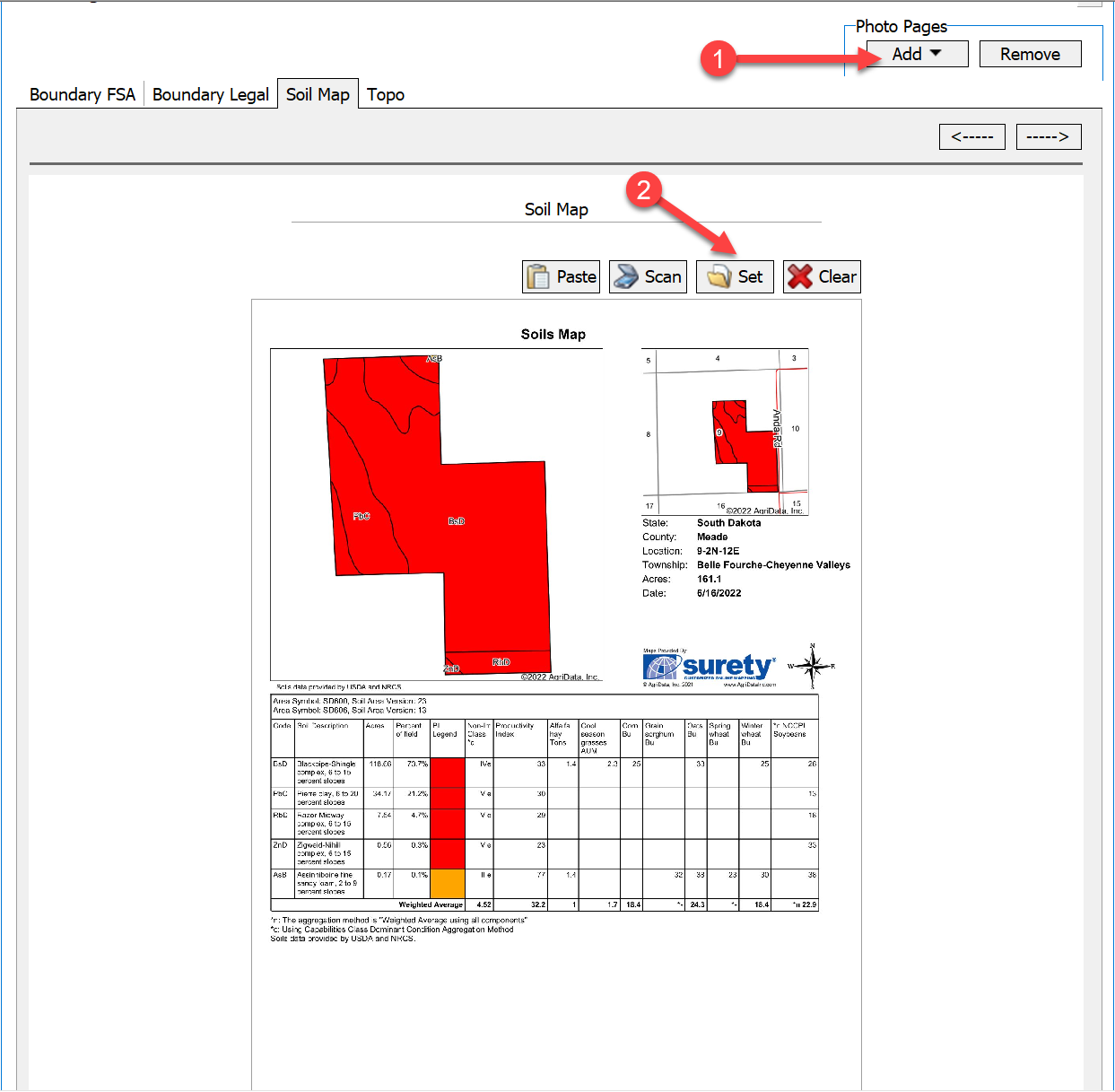Surety Maps
![]()
To be able to import data from Surety, you must first have a Surety account.
To enable Surety import, first navigate to the Edit→Configuration screen. Click the Surety tab and click the checkbox to enable Surety Maps.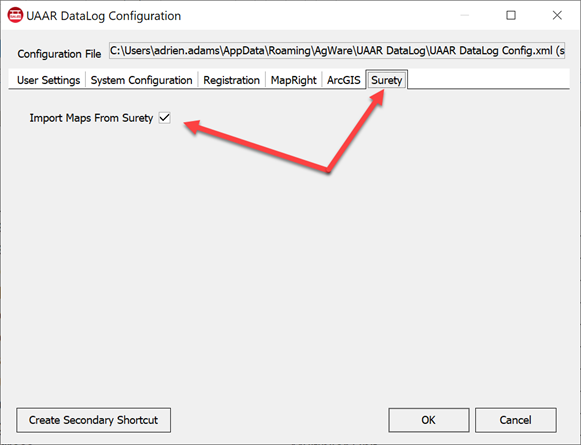
Open your sale for editing or create a new sale.
|
When you are ready to do the mapping, go to https://www.agridatainc.com/Account/Login?partner=agware to log into Surety maps.
|
Zoom into the property and draw the boundary. |
|
Once the boundary is drawn, select AgWare Export. If the button isn't in the list, open a sale and click Tools→Import from Surety and click Open Surety. This enables the link.
|
Select what you want to import into the sale and click export. *Note some features require a pro subscription. |
|
Surety will generate a number for you (This number is only valid for a few minutes and then will expire).
|
Click the number and it will be copied to your clipboard and a message will indicate that it has been copied.
|
|
In the DataLog sale write up, click tools import from Surety.
|
You will be presented with a SuretyImport dialog screen. Paste the number into the Surety Export ID and click Import.
|
|
This will add the selected PDFs to the attachments section.
|
You can now add the attachments as photo pages in the photo pages section.
|