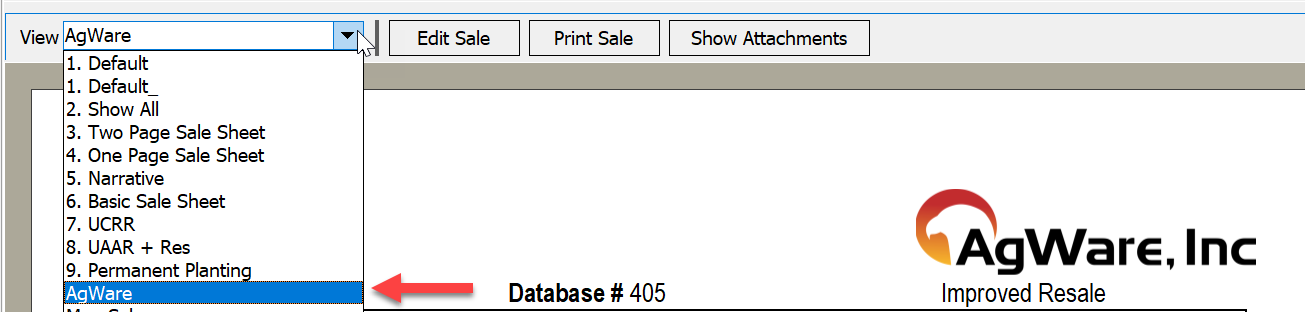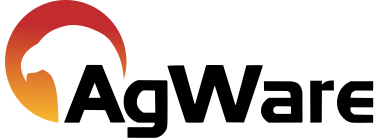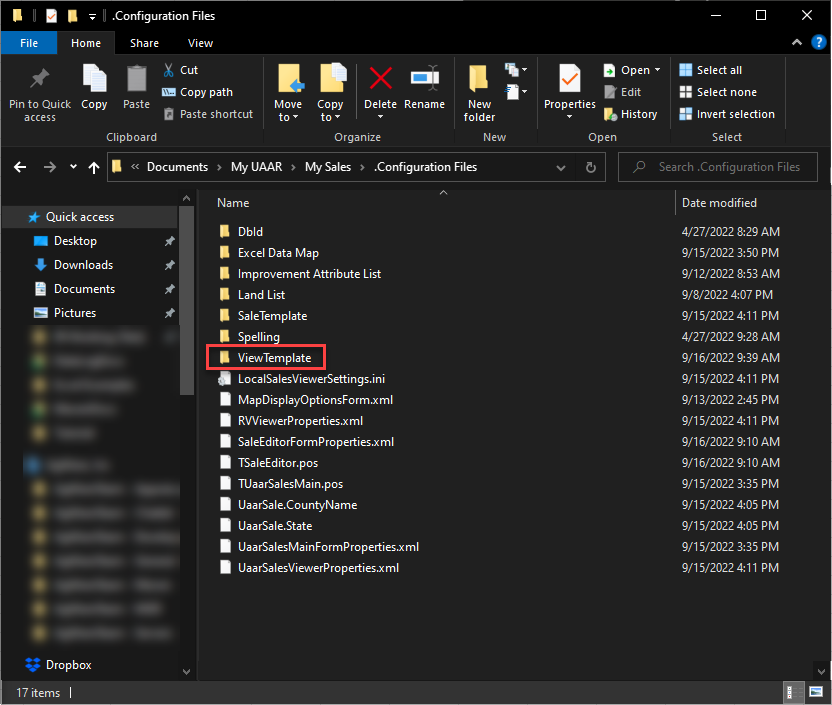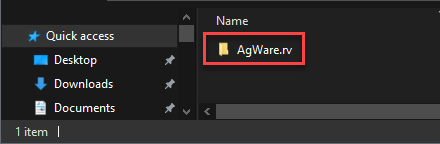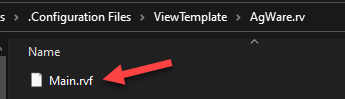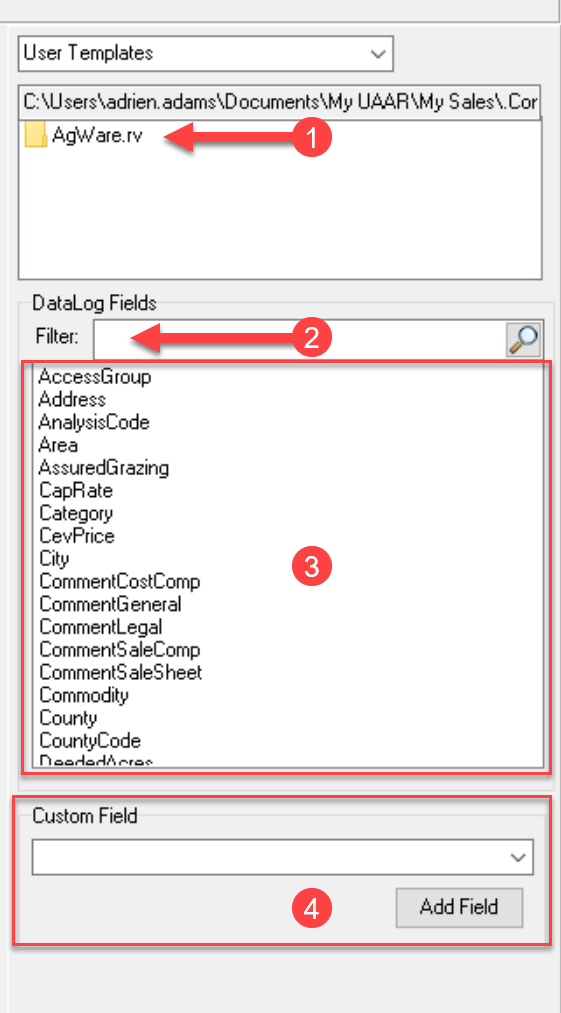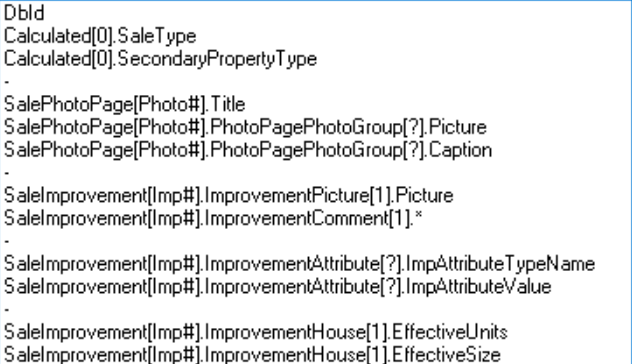Viewer Template Designer
![]()
We strongly recommend the user to contact AgWare for the initial setup of the view template at (605) 787-7871.
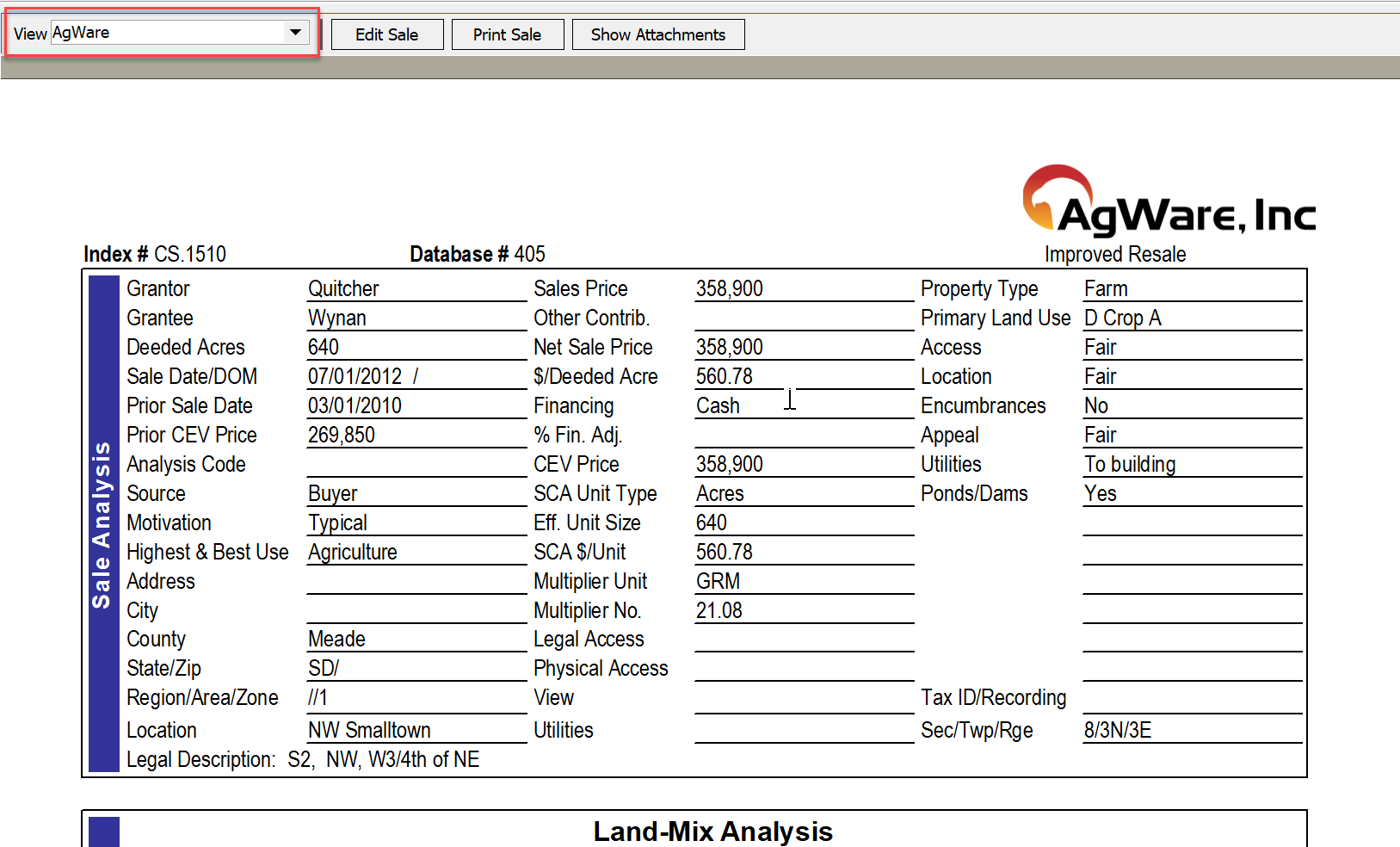
To create a custom template view Some folders need to be created.
|
To be able to create a View Template, There needs to be a ViewTemplate folder created in the .Configuration Files folder located in the My Sales Folder location.
|
Add a new folder to the ViewTemplate folder and name it to the desired name to be displayed in the dropdown followed with .rv
A new text file needs to be added to the newly created folder named Main.rvf
|
After the folders have been set, open DataLog and click on Edit→Manage Add-Ins. Click the Launch Template Designer button in the Template Designer section.
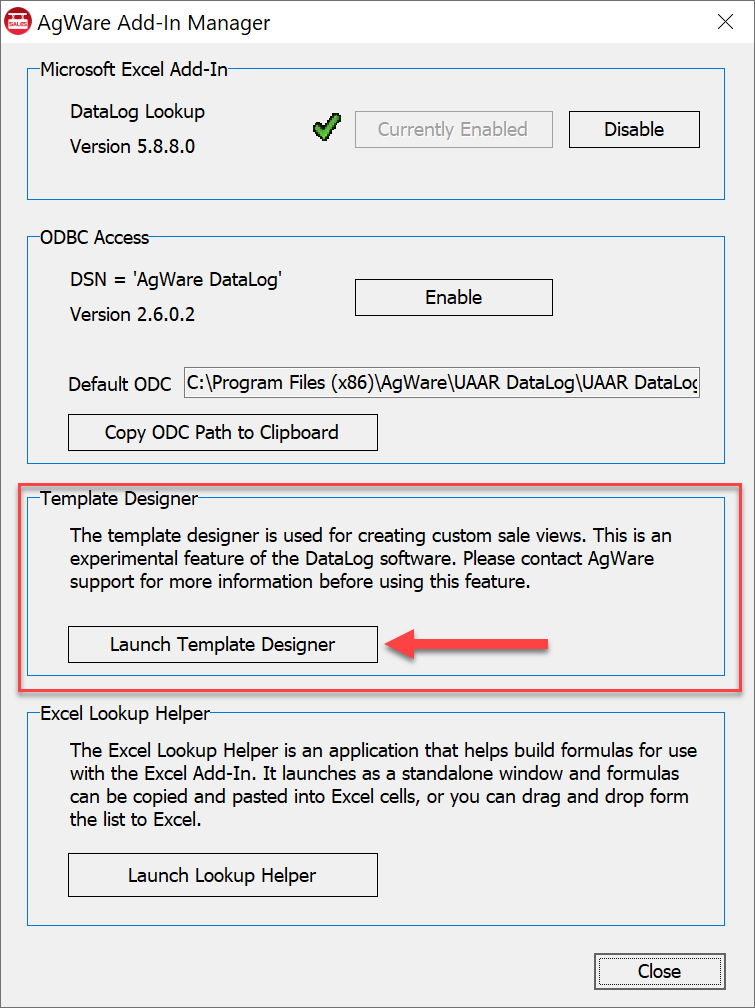
The right side of the template designer has four items.
|
|
1. Folder viewer - By default, this opens the User Templates. This is where users open the folder to select the Main.rvf file. 3. All DataLog fields are listed here. Double clickthe desired field and it will be placed at the current cursor location. 4. Custom Field - This allows the user to bring in things like photo pages or expanded improvement information.
|

1. This section has 15 Items.

These items are: new, open, save, print, find, replace, cut, copy, paste, undo, redo, insert image, insert table, insert hyperlink and show paragraph marks.
2. This section has 9 table tools.
These items are: add column to the right, add column to the left, insert row below, insert row above, delete row, delete column, delete table, merge selected cell and split cells.
3. Border tools has 6 buttons.

These items are: add border left, add border right, add border top, add border bottom, add border all and no border.
4. Formatting tools has 21 buttons.

These items are: bold, italics, underline, strike-through, overline, subscript, superscript, increase font, decrease font, text color, highlight color, align left, align center, align right, justify, bulleted list, numbered list, decrease indent, increase indent and paint color.
5. Page orientation has 5 buttons.

These items are: portrait, landscape, header, footer and delete header/footer.
6. Additional tools 5 items.

These items are: font, font, size, preview, page size and what size is displayed.
The main body is where all the editing is done.
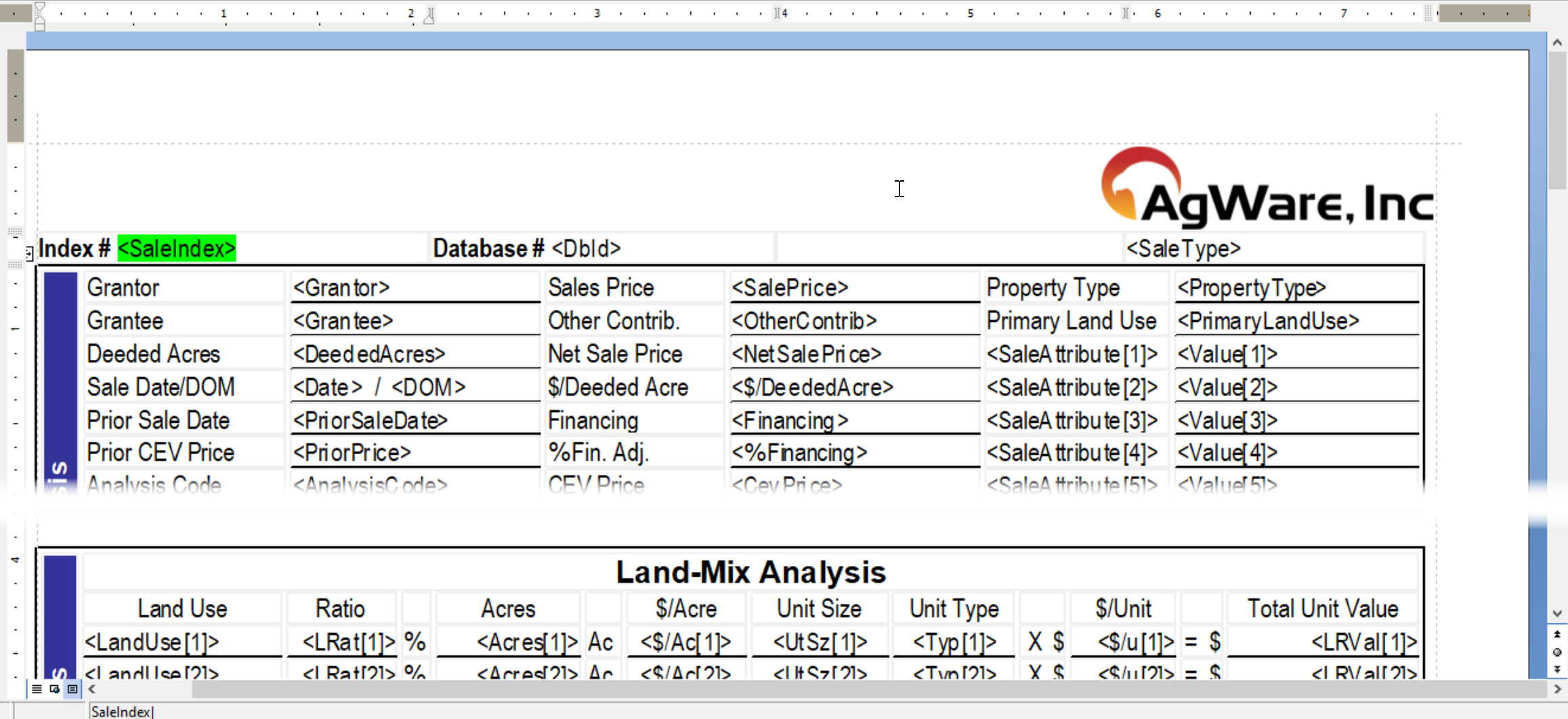
The left side panel has options for the field properties and table behavior.
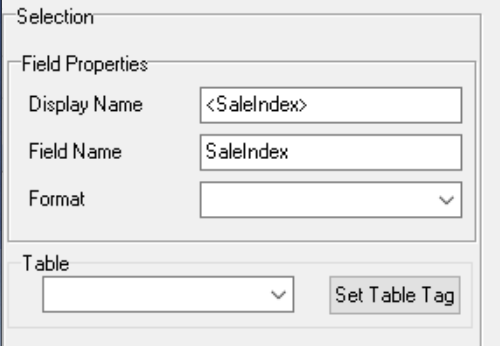
The display name is the DataLog field, the field name is for reference, the format is for formatting things like date. the Table section allows for collapsing the table where no data is present so if a table is set to full collapse in the income section, only the income types that are in the sale are displayed and the empty rows are suppressed.
Once saved, the view becomes available in DataLog view dropdown.