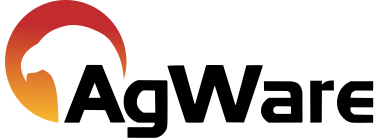Improvement Analysis Video

Improvement Analysis Video
Improvement Analysis Video Transcript
This tutorial video will demonstrate the different methods for calculating improvement depreciation in the improvement analysis section.
With the sale open, scroll down to the improvement analysis section. If it’s not expanded, expand it by clicking anywhere on the title bar. There is a button in this section titled Improvement Options. This is where the depreciation method used is set. After clicking the improvement options button there are options to calculate the physical depreciation percentage, calculate the external depreciation percentage, a line that shows the current input method and a way to change it, and lastly, clear all improvements when clicked this button will clear all the improvements in the sale. There is a confirmation dialog that states that all improvement data will be cleared. “Are you sure you want to continue”. Clicking OK will remove all improvement data. I will choose No.
To set the input method, click improvement options and then click on Input Method. This will bring up a dialog box.
The first option is the enter percentages method. This is the default setting. When this method is used, percentages are entered for each of the depreciation types for physical, functional, and external. The improvement contribution is calculated based on these percentages, and the effective age will be automatically calculated. Users can either enter all the depreciation percentages manually, or they can use additional options to calculate physical and external depreciation percentages.
To calculate the depreciation, there must be a sale price entered. As seen here…….This sale’s CEV price is $1,250,000. $918,000 is allocated to land. That leaves $332,000 for the improvements. The 1st improvement is a house with 2,000 sq ft a total life of 60 years. I enter an RCN/unit of $150. The 2nd improvement is a 3000 sq ft barn with a total life of 40 years and we enter an RCN/unit of $50. The sale is now $118,000 over allocated. Physical depreciation can be either manually entered or can be auto calculated. Use DataLog to calculate this by clicking Improvement Options and choosing calculate physical %. By choosing this option, the physical % will automatically fill in as well as the effective age. The total contribution will also change. This made the dollars allocated and sale price almost even. The sale is only $10 over-allocated, compared to the $118,000 before calculating the physical percentage.
The second option is to enter the contribution amount. Clear the % physical depreciation values and the RCN/Unit fields…. To change the input method. Click on Improvement Options and select Input Method which brings up the dialog box click on the second option, Enter contribution. For this entry method, improvement contribution is the main entry field. The physical depreciation will automatically be calculated to make the RCN and improvement contribution match. The effective age will be calculated for you. For this method, go to total contribution and enter the contributory value of this house. I will enter 150 for the RCN/Unit and a contributary value of $250,000. For the barn I will enter 50 for the RCN/Unit and $82,000 for the contributary value. When total contribution is entered, the physical depreciation % and the effective age automatically calculate. The calculate physical percentage and calculate external percentage buttons have been deactivated for this input method. Functional and external depreciation percentages can still be entered for this method, and it will automatically adjust the % physical, so that the total contribution stays the same. The allocation difference on this sale is now $0
The next option is to enter the effective age. Clear the RCN/Unit and Total Contribution fields. Change the input method by clicking Improvement Options and then Input Method. Click on the third option enter effective age. When this option is selected, the math options on the right side have become disabled. When using this method, the effective age is the main input field and it is used to calculate the physical depreciation. The functional and external depreciation are still entered as percentages. The house with a total life of 60 and an effective age of 15 and RCN/unit is $150. For the barn that has 3,000 square feet with a total life of 40 and I will enter an effective age of 10 and an RCN/unit of $50. When the effective age is entered, the percent physical depreciation auto-calculates. Now, the sale is $5,500 over allocated. There is also external depreciation on the improvements. Clicking on the Improvement Options button and clicking calculate external percentage will bring the allocated dollars within $1 of the sale price.
The fourth method is Enter Effective Age and Contribution. I will clear the effective age and RCN/Unit as well as the % External. I will change the input method by clicking Improvement Options and then Input Method. From the dialog box, I will select Enter Effective Age and Contribution. I will enter 15 for the effective age of the house and 10 for the effective age of the barn. For the contribution values I am going to enter $250,00 for the house contribution and $82,000 for the barn contribution. The % physical and % external are auto calculated and the allocated dollars have $0 difference.
When a new sale is opened, the system will remember what improvement method was last used when calculating depreciation.
If you have any questions or comments about the improvement analysis section, give us a call at 605-787-7871, or send an email to support@uaar.net.