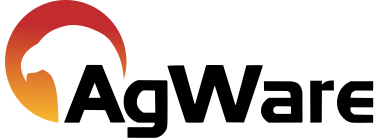New Sale Video

New Sale Video
New Sale and Sale Templates Video Script
Hello, and welcome to the AgWare DataLog New Sale and Sale Templates tutorial video. In this video I will show you how to create a new blank sale, how to create a sale using the current sale as a template, and how to create and delete a custom sale template.
You’ll see a button above the sales grid that says new sale on it. When you click on this you will see two options – new blank sale or use current sale as a template. When you choose the first option – new blank sale, it will simply open a new blank sale in your currently selected folder. You can also open a new, blank sale by pressing Ctrl + N on your keyboard.
If you choose use current sale as a template, it will copy all of the information from the currently selected sale into a new sale. You would use this option if your new sale information is very similar to an existing sale.
You can also save custom sale templates. You can either start with a new blank sale or use the current sale as a template to create a custom template. I’ll start with a new blank sale. I’ll go ahead and enter some basic sale information. I’ll check it as unimproved, enter the highest & best use as agriculture, county is Gonzales, state is Texas, and SCA unit type is Acres. Now that I have some basic information entered, I want to save this sale as a template. You can certainly enter as much or as little as you would like for your templates, just make sure that it’s going to be information that stays constant over multiple sales. To save my sale as a template, I’ll go up to the sale menu option and click save as template. This will bring up a dialog box asking you to name your template. I’ll name it Gonzales County Ag. Now, I can close out of this sale without saving, and go to the main DataLog screen. To use my custom template, I’ll click the New Sale button and then you’ll see Gonzales County Ag in my dropdown list – when I click on this it will bring up a sale with my template options already filled in.
To delete a custom template, click on new sale, then click delete sale templates. This will bring up a dialog box that shows you all of your custom templates. Click the template that you would like to delete and click delete. A pop up will appear asking you if you’re sure that you would like to delete the selected templates. You can delete multiple templates at a time by holding down the shift key or the control key while selecting the desired templates.
To change a template you will need to start a new sale based on the template you want to change. Once the edit sale window opens make the necessary changes to the sale template. Then choose “Save as Template” just like the first time the template was created. When prompted for a template name enter the same name that you used before. You will see a confirmation prompt asking if you want to overwrite the current template. If you select yes the template will be re-saved with the new information.
To recap, you can open a new blank sale by clicking new sale then new blank sale, or you can press Ctrl + N on your keyboard. You can also open a new sale by using the currently selected sale as a template, or you can open a new sale using one of your custom templates.
I hope this tutorial was helpful for you today. If you have questions or comments, please don’t hesitate to give us a call at 605-787-7871 or send an email to support@uaar.net. Thank you for taking the time to view this online video, and thank you for choosing the AgWare software.